Increase Coverage
Join our network today
ShipXplorer data comes from thousands of ShipXplorer units streaming real-time data from all over the world. Check out our Real-Time Data Coverage Map page for more details.
We welcome users to share data with ShipXplorer. We even provide free ShipXplorer receivers for users located in areas where we don't yet have proper coverage.
Visit ShipXplorer AIS hardware store at ShipXplorer.com/store and improve your vessel tracking experience now.
- 1. Have a Receiver
- 2. Choose Option
- 3. Details
- 4. Finish
Step 1 - Do you have an AIS receiver?
Step 2 - Which Receiver do you have?
Step 2 - Get a Receiver
Buy a ReceiverStep 3 - ShipXplorer Software
Link your ShipXplorer account with your ShipXplorer receiver:
Step 3 - ShipXplorer Setup
Download Software.Step 3 - ShipXplorer Setup
Download Software.Step 3 - Apply for a free Receiver
Please review the requirements below
- Feeders must be located within 5 kilometers (3 miles) of a major port or shipping route.
- Feeders should have satisfactory reception conditions with an unobstructed view of the sea.
- Feeders must be able to start sharing data with ShipXplorer within 7 days of equipment delivery.
- Feeders must be able to keep the receiver online 24/7.
- If the feeder can no longer host our equipment, ShipXplorer will arrange to ship the receiver back to the company.
Please fill the application form
Get access to a port which you can use on your UDP (AIS Dispatcher/Catcher) or ShipPlotter software
Complete
Welcome to the ShipXplorer Team!
This page is for users that already receive data from an AIS Dongle running on a Raspberry Pi. If you want to improve your reception capabilities with an AIS optimized dongle and antenna, click here.
CONNECTION DIAGRAM
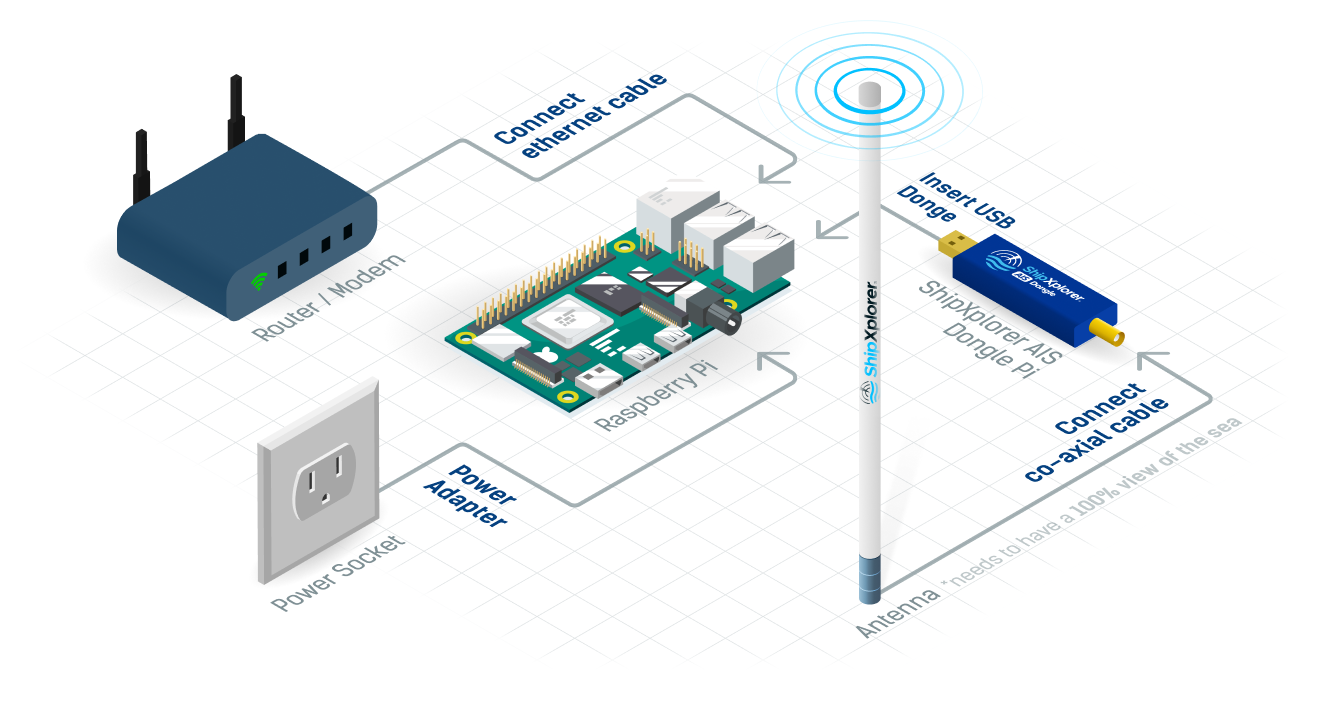
HOW TO INSTALL THE SHIPXPLORER FEEDER ON YOUR RASPBERRY PI
1 First, you need to install SXFeeder by entering the following command:
sudo bash -c "$(wget -O - https://www.shipxplorer.com/install_sxfeeder.sh)"2 Start SXFeeder
sudo sxfeeder3 Optional Step: Check your new key (or current key defined in the configuration file) by opening the configuration file or by typing in the following command:
sudo sxfeeder --showkeyYou will need this key to claim this station to your ShipXplorer account in our website.
4 You're now ready to start feeding! Use the sharing key to link your device with your account, become Business member and track your vessels on ShipXplorer.
Claim your Raspberry Pi
Spot your Receiver!
Done setting up your receiver? To check if it is online. Click on the NEW UNITS button below to see if your receiver is live. If you don’t see it immediately, don’t worry. Check back after 1 or 2 hours.
New UnitsMy Station Page
To monitor your receiver and view, uptime and upload statistics, just log into your ShipXplorer account and follow the steps below.
- Сlick the ACCOUNT Button (top right side of the screen).
- Next click on STATIONS.
- Then choose your receiver (SRANSXxxxxx).
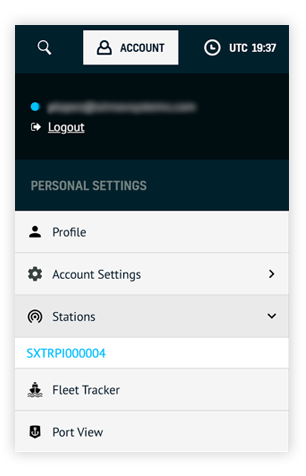
SHARE DATA FROM UDP (AIS DISPATCHER/CATCHER) TO SHIPXPLORER
1 Install SXFeeder on your device using the following command:
sudo bash -c "$(wget -O - https://www.shipxplorer.com/install_sxfeeder.sh)"2 Go to the UDP (AIS Dispatcher/Catcher) configuration and add a new output entry like in the following image:
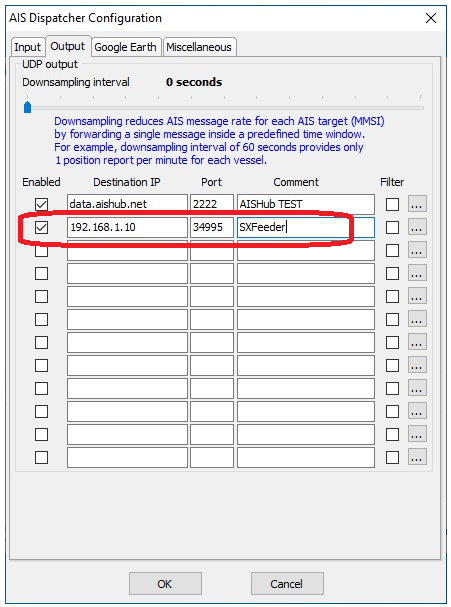
2aReplace "192.168.1.10" with the IP address of the Raspberry Pi where you have installed SXFeeder.
3 Optional Step: Check your new key (or current key defined in the configuration file) by opening the SXFeeder configuration file or by typing in the following command:
sudo sxfeeder --showkeyYou will need this key to claim this station to your ShipXplorer account in our website.
4 You're now ready to start feeding! Use the sharing key to link your device with your account, become Business member and track your vessels on ShipXplorer.
Claim your Raspberry Pi
Spot your Receiver!
Done setting up your receiver? To check if it is online. Click on the NEW UNITS button below to see if your receiver is live. If you don’t see it immediately, don’t worry. Check back after 1 or 2 hours.
New UnitsMy Station Page
To monitor your receiver and view, uptime and upload statistics, just log into your ShipXplorer account and follow the steps below.
- Сlick the ACCOUNT Button (top right side of the screen).
- Next click on STATIONS.
- Then choose your receiver (SRANSXxxxxx).
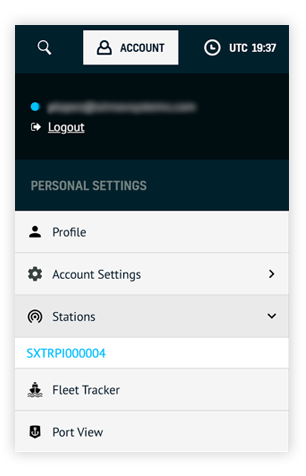
1a Make sure that your Raspberry Pi is up-to-date:
sudo apt-get update1b Install RTL-SDR
sudo apt-get install rtl-sdr1c Turn off your Raspberry Pi, remove the AIS dongle and plug in the ADS-B dongle only. Then, enter the following command to change the serial number:
rtl_eeprom -d 0 -p ADSB -s 000000101d Reboot
reboot1e Turn off your Raspberry Pi, remove the ADS-B dongle and plug in the AIS dongle only. Then, enter the following command to change the serial number:
rtl_eeprom -d 0 -p AIS -s 000000601f Reboot
reboot1g Plug both USB dongles
1h Change the AIS-catcher service configuration to use the AIS dongle:
sed 's/-d:0/-d 00000060/g' /lib/systemd/system/aiscatcher.service1i Reboot
reboot